Comment acheter? / Как купить? / How to Buy?
Choisissez l'élément que vous désirez acheter, et, cliquez sur le lien "ACHETER"
Выберите элемент, который хотите купить, нажмите на кнопку "Купить".
Select the item you wish to buy, and clic on the link "BUY".
Toutes les instructions vous serons données sur la page de vente,
et, vous recevrez par email, toutes les instruction de payement et de
téléchargement.
Все инструкции вы данные о
странице продаж,
и вы получите по электронной почте все платежные инструкции и
скачать.
All the instructions you will data on the sales page,
and you will receive via email all payment instructions and download.
Quand vous aurez effectué votre achat:
Когда вы сделали покупку:
When you have made your
purchase:
Enregistrez votre ficher. Puis décompressez-le dans le répertoire approprié.
Сохраните файл. Затем распакуйте его в соответствующий каталог.
Save your file. Then
unzip it into the appropriate directory.
ATTENTION!!!!!!!
Pour les packages, décompressez d'abord le
fichier dans un folder de votre choix,
puis, décompressez
tout les styles un-à-un dans le répertoire approprié.
ВНИМАНИЕ!
Для пакетов, предварительно разархивировать файл в папку по вашему выбору,
затем распаковать все стили один-к-одному в соответствующий каталог.
WARNING!!
For packages, first unzip the file to a folder of your choice,
then unzip all styles one-to-one in the appropriate
directory.

Styles ou Transitions pour le programme Proshow:
Le répertoire d'origine du programme est
c:/ProgrammesFiles/Photodex/ProShowProducer/Styles... où ..../Transitions...
Mais, il peut etre différent suivant votre instalation personnelle.
стили где переходы Для работы программы ProShow:
Оригинальный каталог программы: C :/ ProgrammesFiles / Photodex / ProShowProducer /
стили ... где ..../переходы ...
Но, может быть различным в зависимости от ваших личных инсталляции.
Styles or Transitions for the program ProShow:
The original directory of
the program is: c :/ ProgrammesFiles / Photodex / ProShowProducer / Styles ... or ..../Transitions...
But, it can be different depending on your personal instalation.
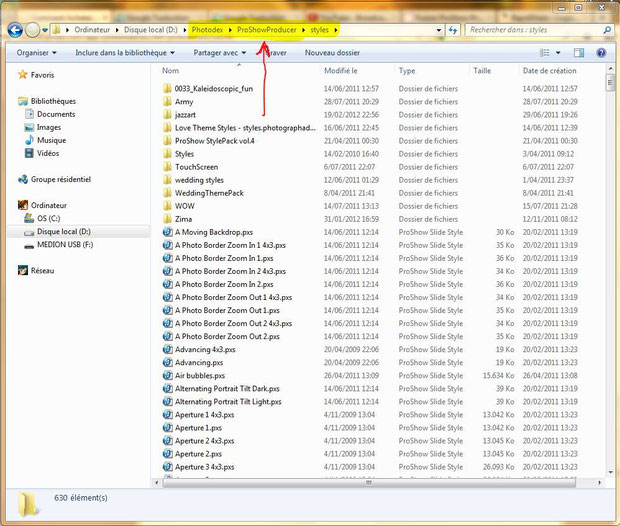
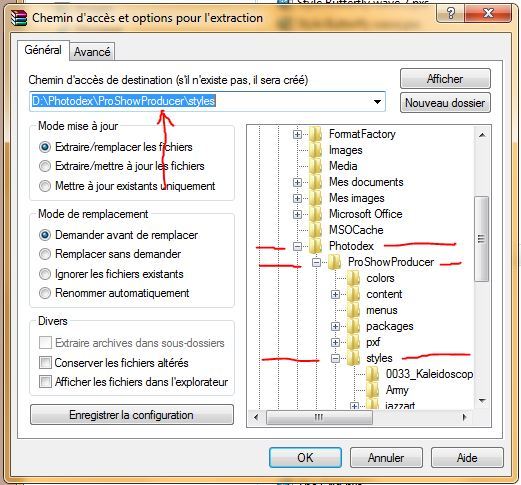
Si vous ne possédez pas le WINRAR, voici un lien pour le télécharger gratuitement.
Если у вас нет WINRAR, вот ссылка для скачивания совершенно бесплатно.
If you do not have the WINRAR, here's a link to download it for free.
-----------------------------------------------------------------------------------------------------------------------------
Fichiers Templates pour Proshow Producer :
Extraire vos fichiers dans le répertoire "Content" de proshow à l'aide du winrar,
d'origine, le répertoire est: c:/Program Files/Photodex/ProShow Producer/Content
mais il peut etre différent suivant votre instalation...
Template для файлов ProShow
Producer:
Извлечение файлов в "Content" в ProShow
с помощью программы WinRar
оригинал, каталог: C :/ Program Files / Photodex / ProShow Producer / Content
но она может быть разной в зависимости от вашей инсталляции ...
Templates for Proshow Producer files:
Extract your files in the "Content" in ProShow using winrar
original, the directory is: c :/ Program Files / Photodex / ProShow Producer / Content
but it may be different depending on your instalation ...
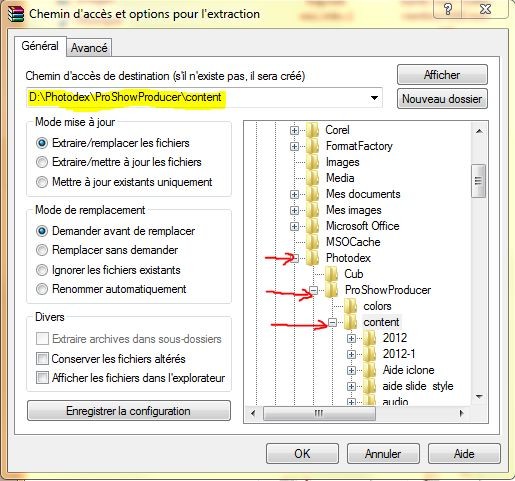
Ouvrez Proshow, cliquez sur l'icone "Open" dans la barre de commandes
Откройте Proshow, нажмите на иконку "Открыть" в командной строке
Open your Proshow, click on the icon "Open" in the command bar

Allez dans le répertoire "content" où vous avez installé le nouveau dossier,
sélectionnez "All_Files", sinon, vous ne verrez pas les fichiers templates,
choisissez le fichier avec l'extention: .PST, et cliquez sur ouvrir.
Перейдите в папку "Content", где вы
установили в новую папку,
выберите "All_Files", иначе вы не увидите
файлы шаблонов,
выбрать файл с расширением. PST и нажмите открытым.
Go to the directory "Content" where you installed
to the new folder,
select "All_Files", otherwise you will not see the template
files,
choose the file with the extension:. PST, and click
open.

Dans chaque slides, vous pouvez maintenant remplacer les images "Grises"
par les vôtres grace à l'éditeur.
В каждой горки, теперь вы можете
заменить изображение "Серый"
по вашим благодаря издателю.
In each slides, you can now replace
the images "Grey"
by yours thanks to the publisher.
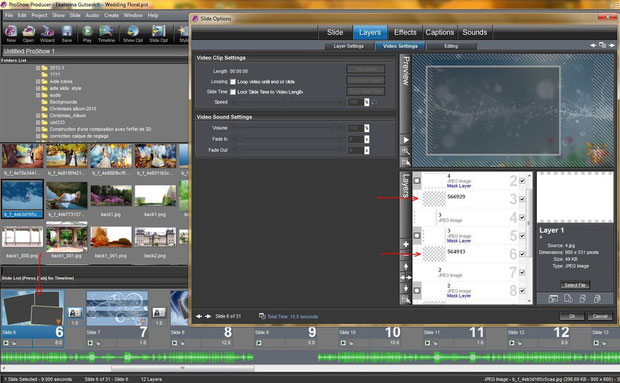
--------------------------------------------------------------------------------------------------------
Projet complet :
Decompressez votre fichier RAR dans le folder "content" du programme,
D'origine il est: C:\programmes files\photodex\proshow producer\content,
mais il peut etre différent suivant votre instalation...
Полный проект:
Распакуйте вашу RAR файл в папке "content" программы,
Первоначально это: C:\Program Files\Photodex\ProShow
Producer\content,
но она может быть разной в зависимости от вашей инсталляции ...
Complete project:
Decompress your RAR file in the folder "content" of
the program,
Originally it is: C:\Program Files\Photodex\ProShow Producer\content,
but it may be different depending on your instalation ...
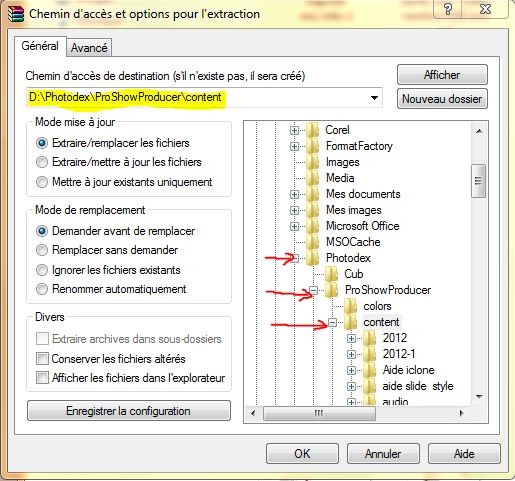
Maintenant, ouvrez votre programme, puis le projet, avec la commande "Open",
Теперь откройте программу, то проект с "открытым" команды,
Now open your program, then the project with the "Open" command,
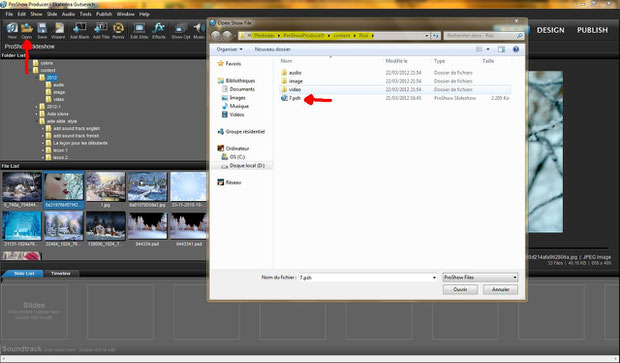
Il se peut, dans certain cas, que le programme ne trouve pas les fichiers
nécéssaire à son fonctionnement:
Il vous le signale avec une fenêtre d'information :"Missing Files"
Он может, в некоторых случаях, программа не может найти файлы
необходима, чтобы удалить его работы:
Он сигнализирует вам информационное окно: "Пропал без вести Files"
It may, in some cases, the program can not find files
needed to remove its operation:
It signals you with an information window: "Missing Files"
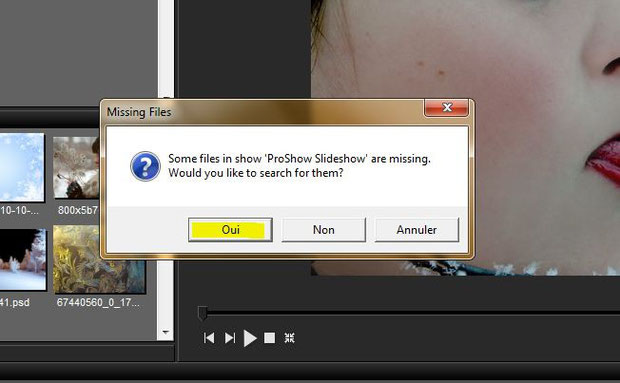
Cliquez sur "oui" afin de lancer la recherche des fichiers manquants.
Нажмите кнопку "Да", чтобы начать поиск недостающих файлов.
Click "Yes" to start the search for missing files.
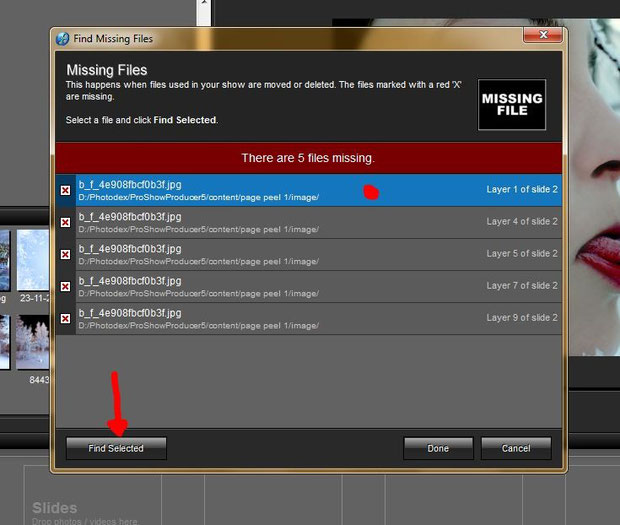
Cliquez sur le premier fichier de la liste, puis sur "find selected"
Выберите первый файл в списке и нажмите кнопку "Найти выбрано"
Click the first file in the list, then click "find selected"
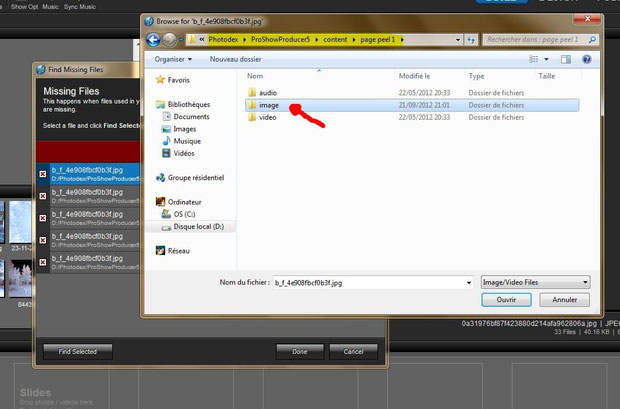
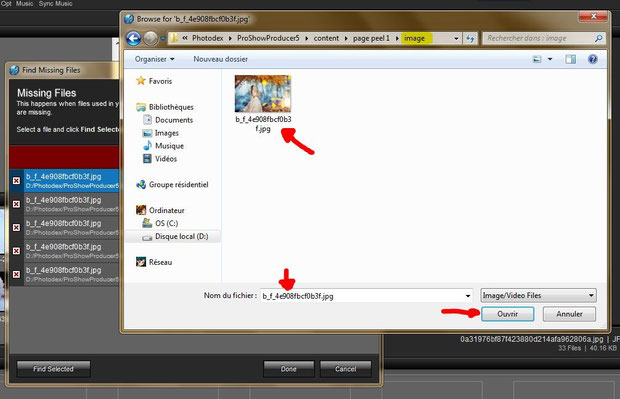
Suivant le fichier manquant, allez dans le sous-répertoire "images","video" ou "audio"
du projet, et sélectionnez le fichier manqant.
!!!!: Vérifiez qu'il s'agit bien du bon fichier !!!! vérifiez le nom !!!!
puis cliquez sur "ouvrir"
Следующий отсутствует файл, перейдите в
подкаталог "образы", "видео" или "аудио"
проекта и выберите отсутствующего файла.
!!!!: Убедитесь, что это правильный файл !!!! Проверьте имя !!!!
Затем нажмите на кнопку "Открыть"
Next the missing file, go to the
subdirectory "images", "video" or "audio"
project, and select the missing file.
!!!!: Make sure it is the correct file !!!! check the name !!!!
then click on "Open"

Normalement, proshow trouvera automatiquement les autre fichiers...
si non, répétez l'opération pour les fichier manquants.
Une fois tous les fichiers trouver, la bande rouge tourne au vert,
et proshow vous le dit: "all files have been found", cliquez sur "done"
et votre projet s'ouvrira au complet.
Как правило, ProShow автоматически найдет других файлов ...
если нет, то повторите для отсутствующего файла.
После того как все файлы найдены, красного стал зеленым
ProShow вам и говорит: "были найдены все файлы", нажмите кнопку "Готово"
и откройте свой проект в полном объеме.
Normally, ProShow will
automatically find other files ...
if not, repeat for the missing file.
Once all the files found, the red turns to
green
ProShow you and says, "Have Been all files found", click "done"
and open your project in full.
Voilà, merci pour vos achats. Amicalement, Katerina et Patrick.
Ну, спасибо вам
за ваши покупки. С уважением, Патрик и Катерина.
Well, thank you for your purchases. Sincerely, Patrick and Katerina.
KatrinaPatrick Production (c) 07-2011
